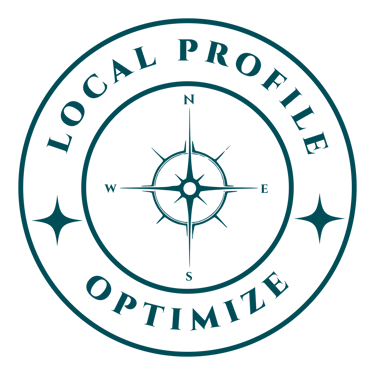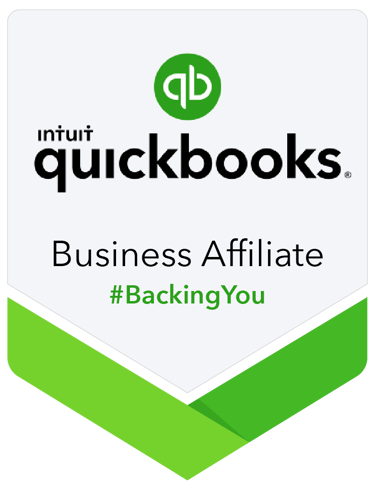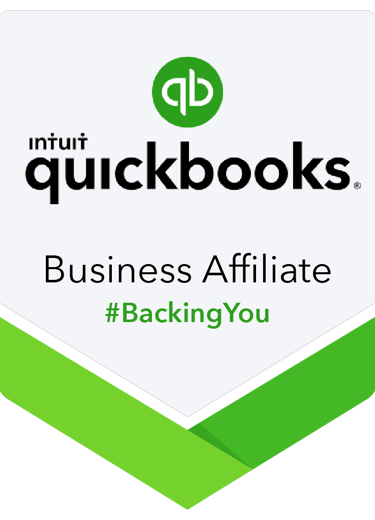How Bookkeeping Automation Saves Small Businesses 10+ Hours Monthly | Step-by-Step Guide
Discover how bank feeds, auto-categorization, and recurring transactions can automate your bookkeeping. Learn when automation helps and when it's risky for small businesses.
REPORTINGAUTOMATION
Jerry Blanco
7/10/20255 min read


Transform Your Business Finances from Time-Consuming Chore to Set-and-Forget System
If you're like most small business owners I work with, you probably spend your Sunday evenings hunched over receipts, trying to remember what that $47.83 charge from three weeks ago was actually for. Sound familiar? You're not alone—and more importantly, you don't have to stay stuck in this cycle.
Bookkeeping automation isn't just for big corporations with dedicated accounting teams. In fact, it's often more valuable for solo entrepreneurs and small business owners who are wearing ten different hats every day. The right automation tools can literally give you back hours each month—time you can spend growing your business instead of drowning in financial paperwork.
Let me walk you through exactly how automation can transform your bookkeeping from a dreaded monthly marathon into a smooth, mostly hands-off process.
What Does Bookkeeping Automation Actually Mean?
Think of bookkeeping automation like having a really organized assistant who never sleeps. Instead of manually entering every transaction, categorizing each expense, and creating the same invoices over and over, automation software does these repetitive tasks for you.
The beauty is that most modern accounting software—like QuickBooks Online, Xero, or FreshBooks—comes with these automation features built right in. You don't need to be a tech wizard or hire expensive consultants to get started.
Bank Feeds: Your New Best Friend
What They Are: Bank feeds automatically download your bank and credit card transactions directly into your accounting software. No more manual data entry from statements or receipts (well, mostly).
How They Work: You connect your business bank accounts and credit cards to your accounting software. Every morning, your new transactions appear in your accounting system, ready to be categorized.
Real-World Impact: Instead of spending 3-4 hours each month manually entering transactions, you'll spend maybe 30-45 minutes reviewing and categorizing them.
Setting Up Bank Feeds (Step-by-Step)
Log into your accounting software and look for "Banking" or "Connect Bank" in the main menu
Search for your bank by name—most major banks are supported
Enter your online banking credentials (yes, it's secure—the software uses bank-level encryption)
Select which accounts to connect—usually your main business checking and any business credit cards
Wait 24-48 hours for the initial sync to complete
Pro Tip: Start with just your main business checking account. Once you're comfortable with how it works, add your credit cards and any other accounts.
Auto-Categorization: Teaching Your Software to Think Like You
This is where automation gets really smart. Auto-categorization means your accounting software learns how you typically categorize expenses and starts doing it automatically.
How It Works: The first few times you categorize a transaction from, say, your local office supply store as "Office Supplies," the software remembers this. The next time you shop there, it automatically suggests (or applies) the same category.
The Learning Process: Most software gets smarter over time. After a few months, you might find that 70-80% of your transactions are automatically categorized correctly.
Setting Up Auto-Categorization Rules
Review your transaction list and manually categorize about 20-30 transactions from your regular vendors
Look for "Banking Rules" or "Categorization Rules" in your software settings
Create rules for your most common transactions. For example:
If transaction contains "Amazon Business" → categorize as "Office Supplies"
If transaction is from "Verizon" → categorize as "Phone/Internet"
If transaction amount is exactly $29.99 from "Software Company" → categorize as "Software Subscriptions"
Recurring Transactions: Set It and Forget It
If you have regular monthly expenses (rent, insurance, software subscriptions) or send out the same invoices monthly, recurring transactions are a game-changer.
For Bills: Instead of manually entering your $500 office rent every month, you set it up once as a recurring transaction. The software automatically records it on the same day each month.
For Invoices: If you have retainer clients or subscription-based services, you can set up recurring invoices that automatically send to your clients and record the income when paid.
Creating Recurring Transactions
For Bills:
Go to "Expenses" or "Bills" in your accounting software
Click "Make Recurring" or look for a refresh icon
Set the frequency (monthly, quarterly, etc.)
Set the start date and end date (or "no end date")
Choose whether to automatically post or just remind you
For Invoices:
Create your standard invoice template
Look for "Make Recurring" or "Recurring Invoice" option
Set up the schedule and client details
Choose whether to automatically send or save as draft
When Automation Becomes Risky (And How to Avoid Problems)
Automation is powerful, but it's not perfect. Here are the most common pitfalls and how to avoid them:
The "Set It and Forget It" Trap
The Risk: You trust automation completely and stop reviewing your books regularly.
The Reality Check: Even the smartest software makes mistakes. Maybe it categorizes your business dinner as "Office Supplies" instead of "Meals & Entertainment," or it misses a duplicate transaction.
The Solution: Schedule a weekly 15-minute "automation check-in." Review the week's transactions, looking for anything that seems off.
Personal vs. Business Transaction Mix-Ups
The Risk: If you use the same bank account for personal and business expenses (please don't!), automation can't tell the difference.
The Solution: Keep separate accounts. If you must use the same account temporarily, be extra careful when reviewing automated categorizations.
Over-Relying on Auto-Categorization
The Risk: Your software learns incorrect patterns. For example, if you miscategorize a few transactions early on, the software might keep making the same mistake.
The Solution: Do a monthly review of your most common categories. If you notice patterns that don't make sense, adjust your rules.
Your Step-by-Step Automation Implementation Plan
Week 1: Set up bank feeds for your main business checking account
Week 2: Manually categorize 2-3 weeks of transactions to train the auto-categorization
Week 3: Set up recurring transactions for your regular monthly bills
Week 4: Review everything and create additional banking rules for common vendors
Monthly: Spend 30-45 minutes reviewing automated transactions instead of 3-4 hours on manual entry
The Bottom Line: Your Time is Worth More Than Data Entry
Here's the math that convinced one of my clients to finally embrace automation: She was spending 4 hours monthly on basic bookkeeping tasks. At her $75/hour consulting rate, that's $300 of her time each month. Even if she hired someone at $25/hour to do it, that's still $100 monthly.
With automation, she now spends about 45 minutes monthly reviewing transactions, plus maybe 15 minutes adjusting any errors. That's 1 hour total instead of 4 hours—a 75% time savings.
More importantly, she's not dreading the end of each month anymore. Her books stay current, she has real-time visibility into her cash flow, and she can focus on what she does best: serving her clients.
Ready to Get Started?
The hardest part of automation isn't the technology—it's actually taking the first step. Start small. Pick one area (I recommend bank feeds) and get comfortable with it before adding more automation.
Remember, the goal isn't to eliminate your involvement entirely. It's to eliminate the tedious, repetitive tasks so you can focus on the strategic parts of your business finances—like understanding your profit margins, planning for taxes, and making informed business decisions.
Your future self will thank you for the time you invest in setting up these systems now. And your Sunday evenings? They'll be free for something much more enjoyable than sorting through receipts.
If you’re ready to reclaim your time and explore how automation could work for your unique business, let’s connect. I invite you to schedule a complimentary 15-minute meeting with me—no strings attached.